It's probably safe to say that most people converting to Revit MEP came from an AutoCAD background. Inevitibly, you will wonder, "How do I do this in Revit?" Here's one I had.
AutoCAD has allowed the use of special text characters like Ø and ± since.. well back when I owned a comb. This comes from the use of SHX files, which Revit does not use. So here's what you need to do. Every font has some sort of special charaters and they can all be different. For this example I will use Arial since that is what's used out of the box with Revit MEP. The special characters can be viewed by opening the character map for the font you use. Access it by clicking on the Start button and selecting All Programs -> Accesories -> System Tools -> Character Map. (See Below)
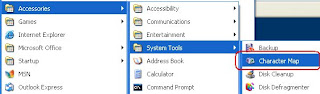
Here is screen shot of the Character Map for Arial. Once you click on a character you want you can copy and paste it to a Revit Text box or better yet check out the bottom left-hand corner of the dialog box. You may find the keystroke equivalent to the character. In my example I can insert the plus or minus symbol by holding down the Alt key and typing the number 0177.
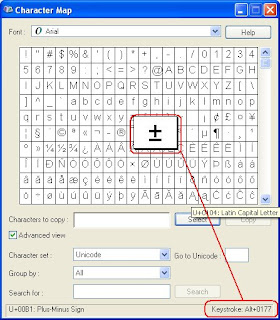
If you are just starting a conversion to Revit MEP, give some serious thought to the font you want to use and ensure that it has at least the majority of the special characters you may need. Any other characters can be saved as an annotation symbol, which I will have to discuss at another time.

4 comments:
Good one!
Excellent Thanks for the Information
Binu
from Kuwait
Excellent thanks for the Tips
where can I find a symbol for centerline????
Post a Comment